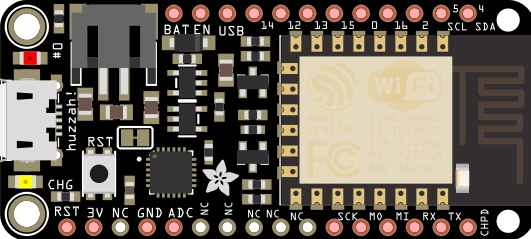Troubleshooting
Arduino IDE
If you are suddenly unable to upload a sketch, try the following:
- In the Arduino IDE, 'Tools'->'Port' see if a port with the Feather description is listed and is selected.
- Try clicking reset just after you start uploading, and check/change the port assigned again.
- Put the Feather into bootloader mode by clicking the reset button twice quickly, then try to upload, and check the port assigned. For most Feathers, the built-in LED will breathe while in bootloader mode. You want the unit in bootloader mode while uploading begins, so the timing may be tricky.
- In Arduino IDE, 'Tools'->'USB Stack'->'TinyUSB' rather than 'Arduino'.
Adafruit SAMD21 (M0) and SAMD51 (M4) Boards
To upload a sketch to a Feather with the Arduino IDE:
- Make sure Arduino IDE v1.8 or later has both 'Arduino SAMD Boards' and 'Adafruit SAMD Boards by Adafruit' installed.
- Your Feather should be in bootloader mode (built in red LED breathing, NeoPixel green), the device should be visible to Windows under Device Manager 'Ports (COM & LPT)', and the Feather drive should be visible in Windows Explorer.
- In Arduino IDE stet 'Tools'->'Port'.
- Compile the sketch.
UF2 Bootloader & Arduino IDE
Adafruit SAMD21 (M0) and SAMD51 (M4) boards feature an improved bootloader that makes it easy to switch between Microsoft MakeCode, CircuitPython and Arduino.. The bootloader is also BOSSA compatible, so it can be used with the Arduino IDE which expects a BOSSA bootloader on ATSAMD-based boards.
When the Adafruit SAMD21 (M0) and SAMD51 (M4) boards are in bootloader mode (double tap reset to enter that mode), the small red LED will breathe, and a USB drive named 'FEATHERBOOT' will appear for a Feather product. The bootloader will also change the color of the built-in Neopixel. If the bootloader cannot start, you will get a red NeoPixel LED (check your USB cable).
In general, you shouldn't have to update the bootloader.
BOSSA bootloader on ATSAMD-based Boards
The ATSAMD based Feather should appear in Windows in as a device. Check 'Device Manager' and then 'Ports (COM & LPT)'. Make sure Arduino IDE v1.8 or later has both 'Arduino SAMD Boards' and 'Adafruit SAMD Boards by Adafruit' installed. In Arduino IDE, go to the Boards Manager and search for 'Arduino SAMD Boards' and 'Adafruit SAMD Boards by Adafruit'.
Do you need help developing or customizing a IoT product for your needs? Send me an email requesting a free one hour phone / web share consultation.
The information presented on this website is for the author's use only. Use of this information by anyone other than the author is offered as guidelines and non-professional advice only. No liability is assumed by the author or this web site.
.png)




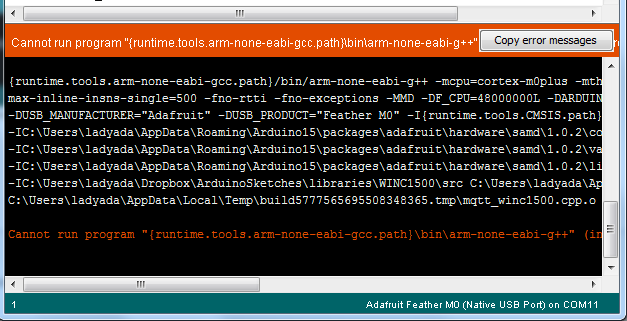


.png)