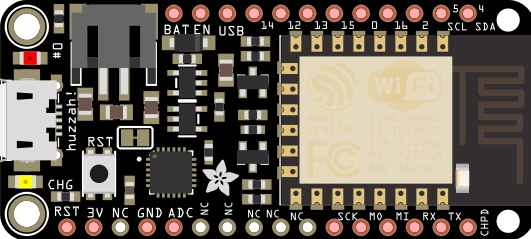Adafruit Feather nRF52 Bluefruit LE
The Adafruit Feather nRF52 Bluefruit LE has the ARM Cortex M4F core, and Bluetooth 4.0 / Bluetooth Low Energy (BLE) provided by nRF52832. Both are on a single microcontroller (MCU).
An Arduino wrapper library gives you full control over the device, including the ability to define and manipulate your own GATT Services and Characteristics. You can also change the way the device advertises itself to other BLE devices. See also BLE GATT
The Adafruit Bluefruit iOS or Android App provide a means to test BLE connectivity, and to communicate with the Feather. The App has an interface that will interact with the I/O on the Feather, when the corresponding code is running on the Feather.
Recommended PIN Usage:
- Analog inputs on A0 .. A6. Default of 0 to 3.3 V (using internal 0.6V reference with 1/6 gain)
- PO.31 / A7: LiPo battery voltage
- Up to 12 PWM channels on any GPIO pin with individual frequency control in groups of four channels
- I2C pins required pullups unless used with AF I2C breakouts (that have them already)
- Special pins: PIN_DFU / P0.20 P0.31 / A7 FRST/P0.22
- 3.3V Output
- LiPo input (VBAT): Power from LIPo. Typicall 3.5-4.2V
- VREG Enagle: Set to GND to disable 3.3V output from on board voltage regulator
- USB Power (VBUS): Voltage supply off USB connector. 4.5-5.2V.
- The red LED next to the USB connection is P0.17 (pin #17)
Links:
- AF nRF52 Bluefruit LE Tutorial
- AF nRF52 Bluefruit LE Downloads
- https://cdn-learn.adafruit.com/assets/assets/000/046/248/original/microcontrollers_Feather_NRF52_Pinout_v1.2-1.png?1504885794
- https://learn.adafruit.com/bluefruit-le-connect?view=all
- https://learn.adafruit.com/bluefruit-le-connect/wiring-options
- https://learn.adafruit.com/bluefruit-le-connect/library-and-config
- https://learn.adafruit.com/bluefruit-le-connect/usage
Troubleshooting
If you get a "Board... is unknown" error in the Arduino IDE
when compiling a sketch, go to Boards Manager and re-install
the 'Adafruit nRF52' package. Also check that you don't
have an older version still residing in the folder:
'C:\Users\
I didn't need to install the CP2104 Driver. As long as the port # appears in Windows and in the Arduino IDE, everything should work okay.
It is necessary to update the bootloader if you have the nRF52832.
Try the blinky sketch first (pin #17), then the 'Controller' sketch. Next, try the StandardFirmataBLE.ino sketch and try to set Pin #17 for output and then set it HIGH to turn on the red LED next to the USB jack on the Feather. Note that "Pin 17" in the app is "P0.17" on the nRF52 Feather.
Do you need help developing or customizing a IoT product for your needs? Send me an email requesting a free one hour phone / web share consultation.
The information presented on this website is for the author's use only. Use of this information by anyone other than the author is offered as guidelines and non-professional advice only. No liability is assumed by the author or this web site.

.png)




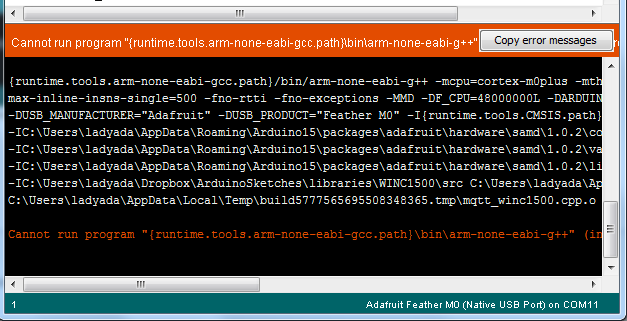


.png)